How to Play Multiplayer on Minecraft
While playing Minecraft alone has its perks, finding people to play with can take the game to a whole new level. There are servers for everyone’s unique style so finding like-minded gamers can be fun and rewarding. This article will cover the four different ways that you can connect with others to play multiplayer Minecraft.
Minecraft Multiplayer Options
To play Minecraft with other people, you must use one of the following four options:
- Minecraft Hosting Server
- LAN (Local Area Network
- Split Screen (Consoles at home)
- Minecraft Realms
The option you choose will be dependant on your device, situation, and whether or not you want to play Minecraft Java edition or Bedrock edition. With Java, you will need to play on PC/MAC using the LAN, online server, or Minecraft Realms method. With Bedrock Edition, you can play across several kinds of devices. The most popular way to play multiplayer Minecraft is to make your own Minecraft server.
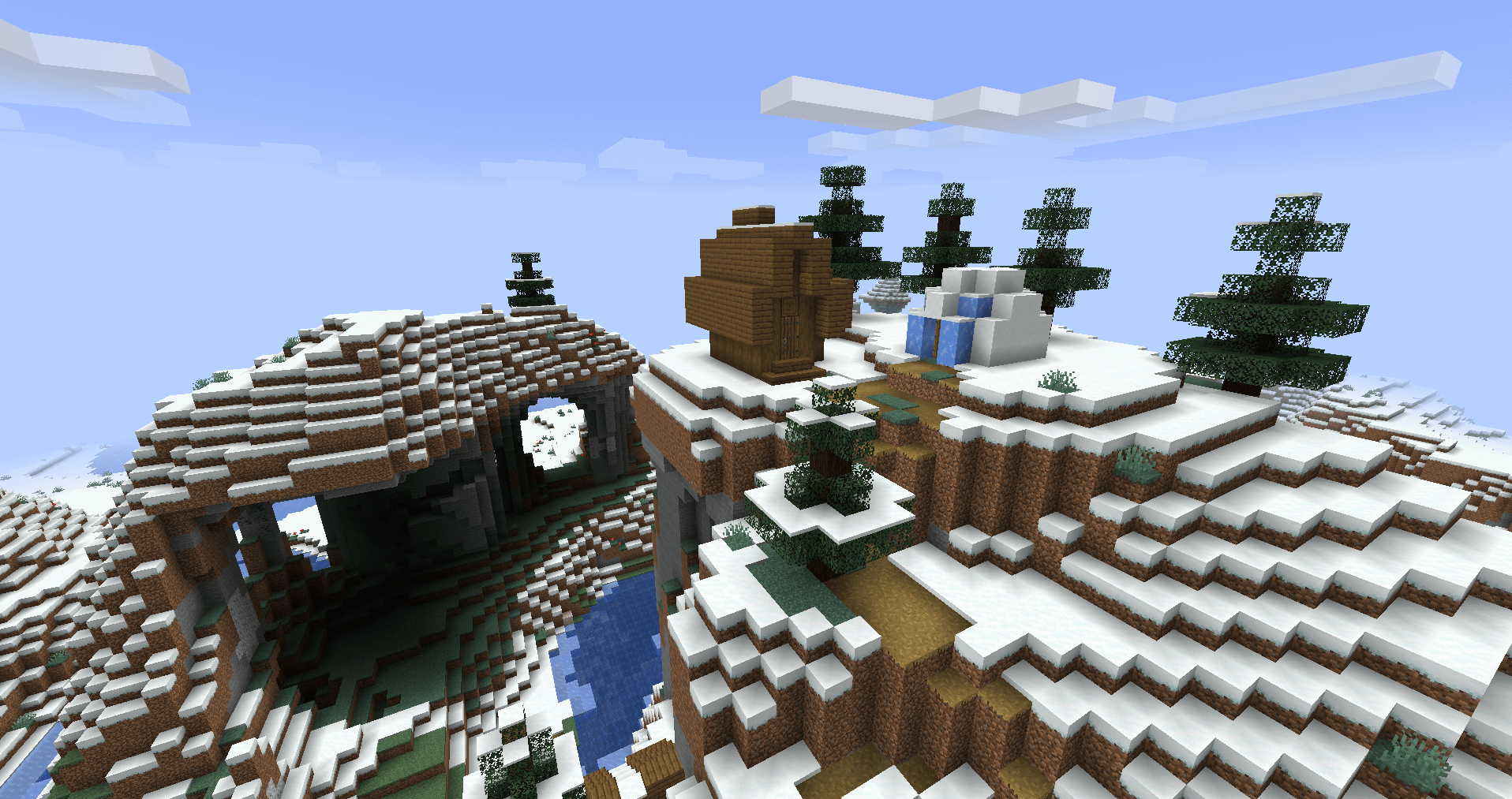
Single Player vs Multiplayer Minecraft
Many gamers debate whether single-player or multiplayer Minecraft is best. While there are pros and cons to both, the answer ultimately lands on personal preference.
Single-player Minecraft allows you to set up your world on your own terms without the risk of anyone griefing your work. You can make your own rules and build whatever you want without worrying about anyone else’s opinion. Single-player games are also great for playing on older versions of the game or with specific goals in mind.
Multiplayer Minecraft gives you the opportunity to share your adventure with others. You can do this in a broad sense on a public server or find a few close friends to play with. Multiplayer servers allow you to collaborate with each other or show off your builds to other players. You can also join forces to defeat the Ender Dragon or the Wither to give yourself a better chance.
How to Set Up a Multiplayer Minecraft Server
If you want to play Minecraft with people who don’t live at home with you, the most popular option is to use a multiplayer server. You can choose to create your own Minecraft server or play on an existing one. To play on one that is already active, complete these steps:
Step 1: Find the IP address to an existing server. If a friend set it up, ask them to send you the information.
Step 2: Launch Minecraft in the same version as the server.
Step 3: Open the Multiplayer option from the main menu.
Step 4: Click the “Add Server” button and past the IP address into the provided box.
Step 5: Minecraft should link to the server automatically and save it in your Multiplayer section.
To set up your own server, look through our list of the Best Minecraft Server Hosts to get started on creating the ultimate world for you and your friends.
How to Start a LAN Minecraft Game
If you want to play Minecraft with people on your home or local network, you can use the LAN method. Each person will need their own Minecraft account and device. Note: the world will be saved to one account. That account must be actively playing in order for others to access the game.
Start a LAN Game in Minecraft Java Edition
To start a game in Minecraft Java Edition, complete the following actions:
Step 1: Launch your Minecraft game
Step 2: Create a single-player world or open an existing world you want to share
Step 3: When inside the world, click the Esc key
Step 4: From the menu, click the “Open to LAN” button to give access to other people on your network. You will be given the option to set your settings for other players.
Step 5: After inputting your settings for other players, click the “Start LAN World” button to host the game.
After a few seconds, other people on your network should be able to see the world and log in to play with you.
Start a LAN Game for Minecraft Bedrock Edition
Minecraft Bedrock Edition can be played across consoles, PCs, and Mobile devices. After making sure everyone is on the same local network, choose one person to start the LAN game through these instructions:
Step 1: Launch the game and press “Play.”
Step 2: Choose a world or create a new world.
Step 3: In the multiplayer settings, enable the “Visible to LAN Players” option.
Step 4: Start and enter the world.
Others will be able to find the world through the LAN games mentioned on their “Friends” tab.
How to Set up Split Screen Minecraft
The option for split-screen in Minecraft is only available to consoles, such as the Nintendo Switch, Xbox, and Playstation. You can play with up to three other players on the same device, dividing the screen into 4 separate sections. All you need to do to set up is to run on the different controllers people will use. The screen will automatically divide.
Set Up Minecraft Realms
Minecraft Realms is Mojang’s in-built system for online servers. Users can play with up to 10 friends at a time in a vanilla Minecraft experience. You can set up Realms with both Java and Bedrock editions through the Realms tab in the game menu. On PC/Macs, you will be taken to Mojang’s site to fill in payment details. On consoles and mobile devices, you will pay through the Minecraft app.
Conclusion
Playing Minecraft with others is a fun rewarding experience. You get to see each other’s playstyles and divide up the grind to create a world that several enjoy.