How to Cancel Minecraft Realms
If you are interested in playing Minecraft with friends, you will need to have a Minecraft server. One of the easiest ways to set up a server is through the game. While Minecraft Realms can be purchased through the game, it is limited in the features it can offer overall.
What is Minecraft Realms?
Minecraft Realms is the server system that is built within the Minecraft game. They are perfect for smaller groups of friends and family members who want to play on unmodded servers together. While it is simple to set up, you won’t be able to upgrade it in the future if you decide you want to do more.
How Much is Minecraft Realms?
Minecraft Realms cost $7.99 per month and can support up to 11 concurrent players on a server at a time. While far more than 11 people can have access to the server, only 11 can play at once. The subscription is automatically renewed each month, so you don’t have to worry about any lapses in gameplay.
How to Cancel Minecraft Realms from PC
To cancel your Minecraft Realm subscription from your PC, you will need to complete the following:
Step 1: Visit your Minecraft account page.
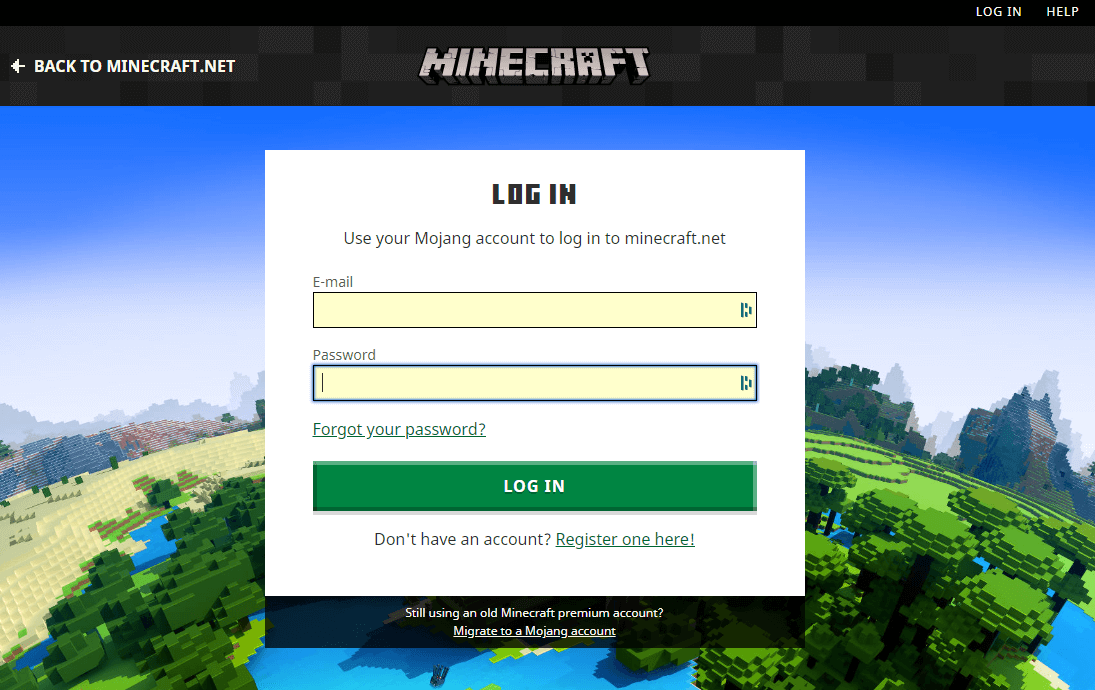
Step 2: Click on the “Realms” tab on the left-hand side of the page.
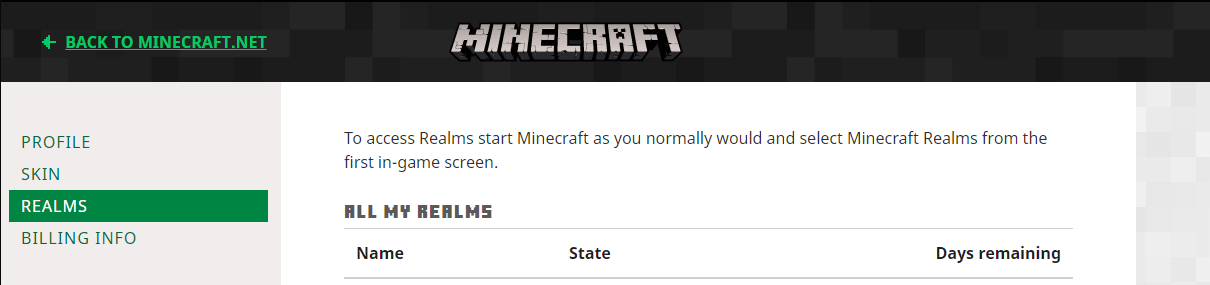
Step 3: Click the “Yes, Pause” button next to the Minecraft Realm server you would like to cancel.
How to Cancel Minecraft Realms from Mobile or Console
When you are playing Minecraft from a console or mobile device, your subscriptions are managed by the platform’s store, so they will need to be canceled differently. Here’s how:
Step 1: Launch your Minecraft game.
Step 2: Click the Settings button from the game menu.
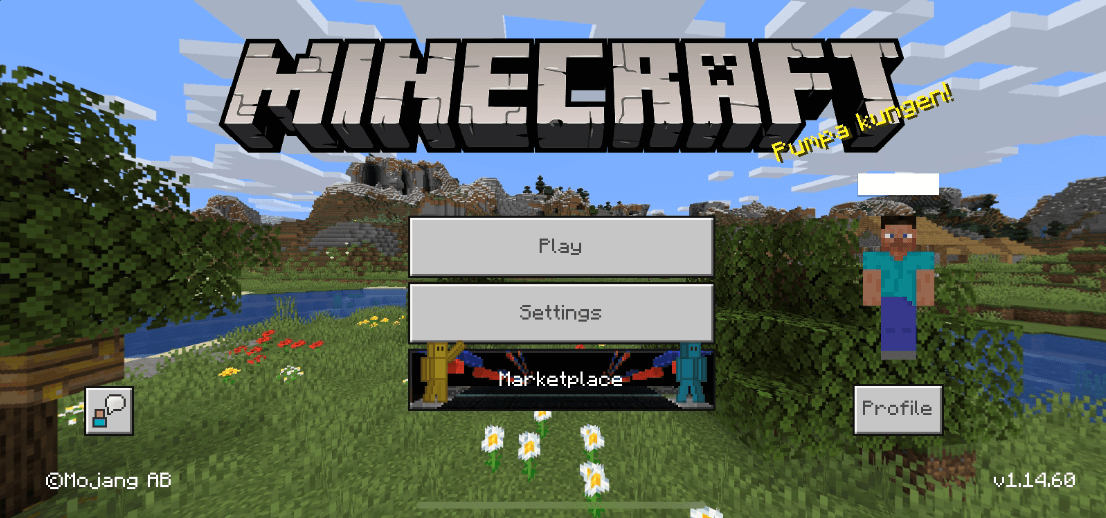
Step 3: Scroll down to the subscription tab and click it.
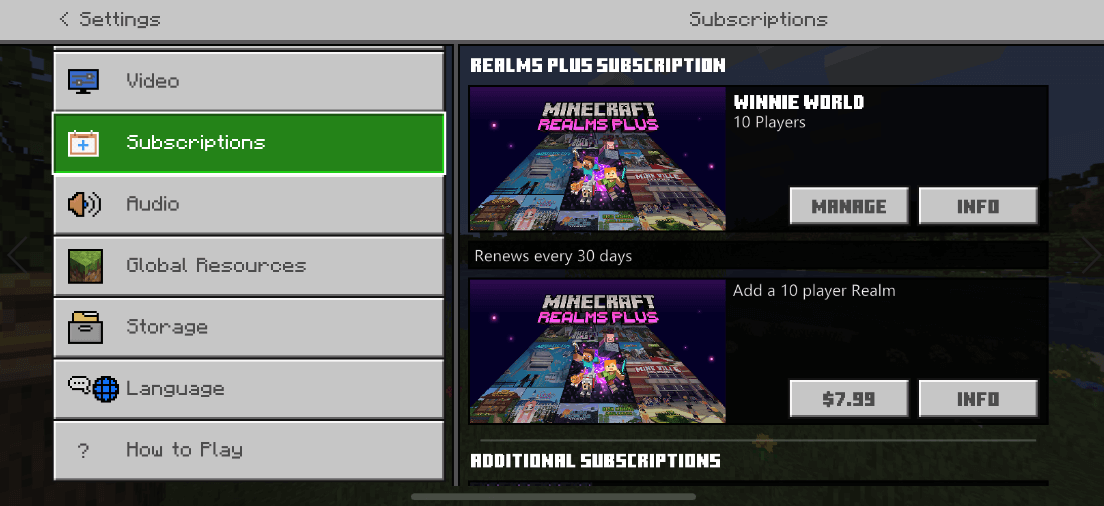
Step 4: Tap the “Manage” button next to the Minecraft realm you wish to cancel.
Step 5: You will be redirected to the appropriate page where you can cancel your Minecraft Realms subscription from a particular device.
How to Invite Friends to Minecraft Realms
Minecraft is always better with friends. To invite people to your Realms, do the following:
Step 1: Launch Minecraft and press the play button.
Step 2: Locate your Realms server and click the edit icon next to it.
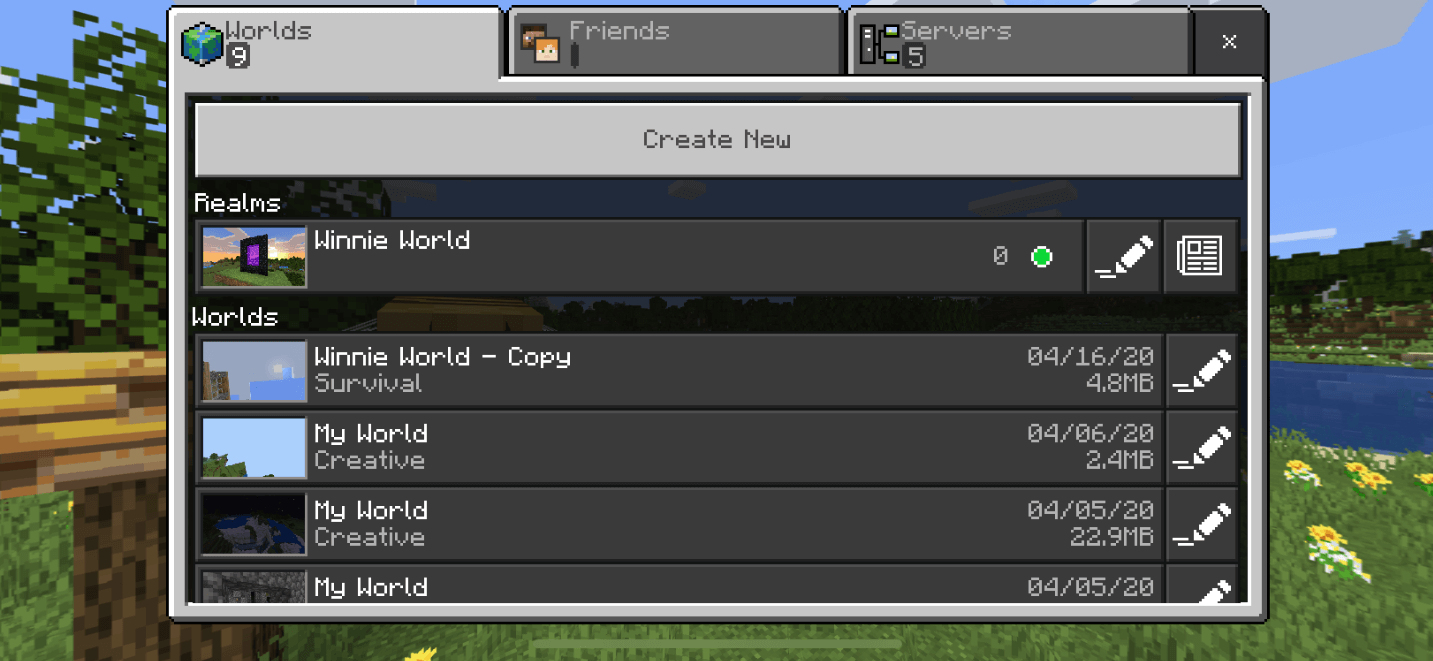
Step 3: Click members.
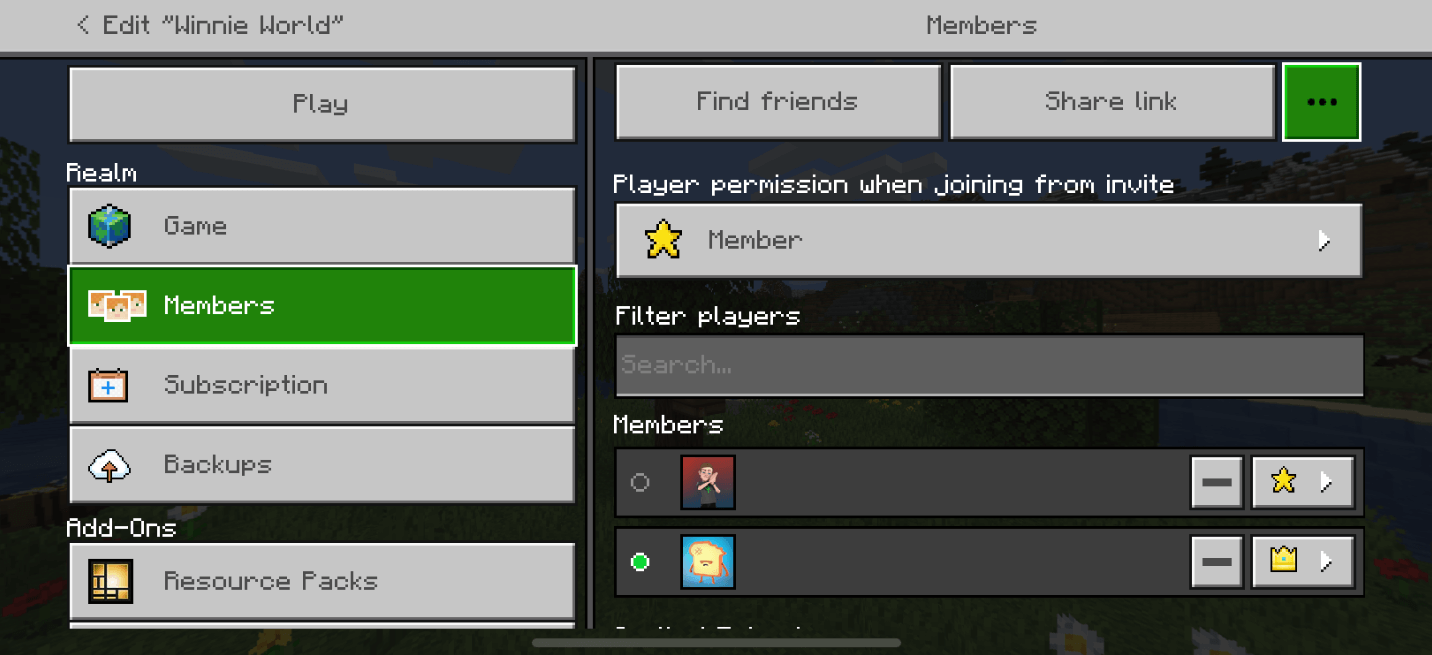
Step 4: If you are already friends with people you want to invite, you can invite them from this list.
Step 5: You can also get a link to send to people who are not on your friends list or whitelist them on your server manually.
Minecraft Realms vs Minecraft Server Hosting
While Realms is an easy way to quickly set up a server, it has its limitations. You can’t upgrade it in the future to allow more players on at a time and you are limited in how you can customize it.
A Minecraft server host doesn’t take long to set up and can be expanded over time as your needs grow. You are given full control of the plugins and mods you would like to add to your server and you can potentially play with hundreds of other players simultaneously.
How to Join a Minecraft Realm
In order to join a realm, you must be invited by the Realm’s owner. After they invite you, you will receive a message when you load Minecraft. Click on the message to accept the invitation.
How to Update Minecraft Realms
To update Minecraft Realms, the owner of the Realm must upgrade their game. After the upgrade, the Realm will be updated the first time they log in.
Conclusion
Minecraft Realms is a great start for anyone who wants to dabble in running a server or playing with friends. However, if you want to grow your server in the future, you should look into Minecraft server hosting.